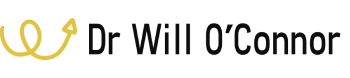Welcome to our Support Center
< All Topics
Print
Turn off Garmin Running Power
Posted
Updated
ByDr WIll
Here is how to disable Garmin’s Native run power (wrist-based power) value recording so it is not recorded to the FIT file for the Stryd Zones data field.
- Press and hold the “UP” button on your Garmin watch to access Settings.
- Scroll down and select “Activities and Apps”.
- Select “Run”. (Please note that you will need to deactivate Garmin’s Native run power for any activity mode that you want to use Stryd Zones Data Fields with. Common modes to edit are Run, Treadmill, Track, Indoor Run, Trail, etc
- Select “Run Settings”. (Or Treadmill Settings, Track Settings, Indoor run Settings, Trail Settings, etc.)
- Scroll down and select Running Power.
- Turn this feature off.
Disable Garmin Running Power Data Fields:
- Start by navigating to the activity settings on your Garmin watch. You can usually access this by selecting your running profile and then pressing the menu button.
- Go into the data screens or data fields settings, depending on your watch model.
- Look for any data fields that are set to display Garmin’s native running power metrics and remove or replace them. You might see fields labeled as “Power” or “Running Power.”
- Ensure that no screens are set to display Garmin’s running power metrics to avoid any confusion during your runs.
Install and Configure the Stryd Data Field:
- If you haven’t already, download the Stryd data field from the Garmin Connect IQ Store and install it on your watch.
- Once installed, add the Stryd power data field to one of your running profile screens. This ensures that you’re viewing and recording power data from your Stryd device.
Table of Contents